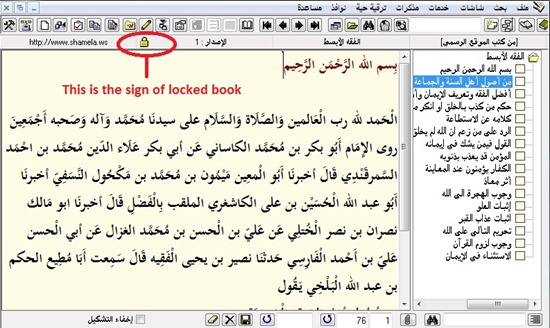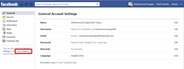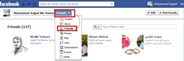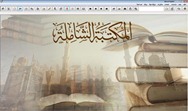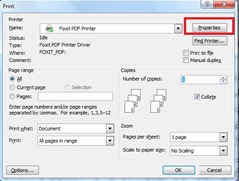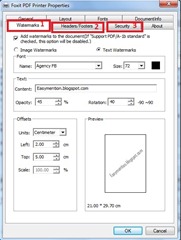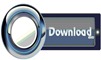|
| New Look Of Maktaba Shamela |
Dear friends, after a long time we are meeting in our blog. we will try from now to continue writing and sharing relevant and useful things affront of you if my Allah wish. in this short article i give a good information to Maktaba Shamela (Elibrary In Arabic Language ) Users. that is How To Upgrade Shamela Library. So, follow the writen simple structure in bellow:
1. download "upgrade file" from shamela's officila website. Here Also available, Or Download This.
 |
| Shamela's Upgrade File |
2. copy and paste the downloaded file to the main file of shamela installed in your computer.
 |
| After copy & paste |
3. double click that file, it will start his duty that for installing, it takes few minutes. OK.
A new featured window of shamela library will open.
 |
| New Look Of Shamela Library |
(a) Usmani font of quran problem is solved in this edition.
(b) The problem at the searching time on Quran is also solved.
(c) It wil Fast work then other editions. etc mentioned in their official website.
Shamela official website: http://shamela.ws/
I finish this here, i meet you in next article, till then, Allah Hafiz-Allah save you.