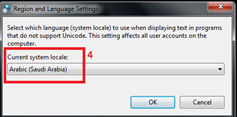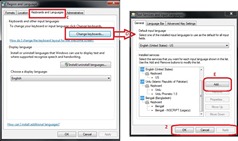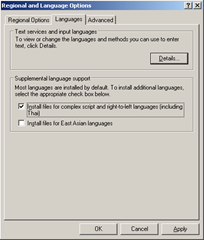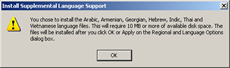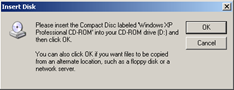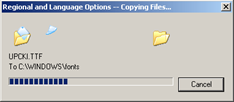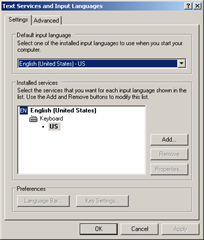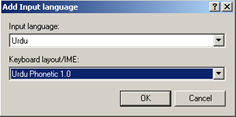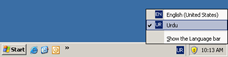Urdu is one of international languages. and it OIC approved language. billon of people use. some of them talk in Urdu as their first language and other use it as second language.
Though in past Urdu didn't use in computer technology spaciously. but in vary limited sector. nowadays it become more friendly with computer technology. now all tasks are can be finished with Urdu which are performed by English. one of many sector is using Urdu in operating system. in this post I will show you use of Urdu in Windows Xp and windows 7.
Follow the instruction simply
1. Add Urdu (Islamic republic of Pakistan) keyboard by using this process
(a) control panel (b) region and language (c) keyboards and language (d) change keyboards(e) click add button for add your expected language.
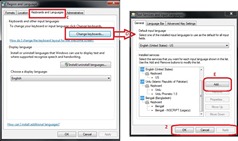
2. Exit after applying change.
3. Download phonetics keyboard layout from
HERE and install.
now try it by writing urdu where you want.
Unicode Urdu in Windows XP
Click on
Start,
Settings, and then
Control Panel
Click on
Regional and Language Options.
Click on
Languages tab, and select first checkbox that says
"Install files for complex scripts and right-to-left languages..."
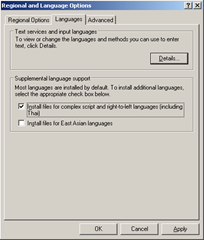
and then click on
OK button. This will bring this prompt. Click
OK button to continue:
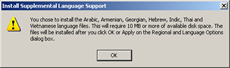
Now it will ask you for
Windows XP CD in your CD/DVD drive:
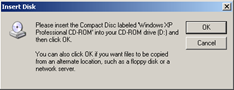
Once you press ok and the correct CD is in the drive, it will continue with the installation like this:
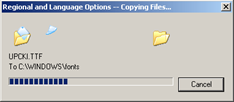
Next it will ask you to restart the computer. Select
No at this time.
Now click on the
Details... button which will bring this window, which lists the currently installed languages and keyboards:
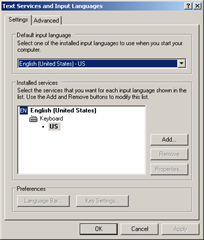
Now click on the
Add... button which will bring this window, where you will select
Input language: Urdu and
Keyboard layout/IME: Urdu Phonetic 1.0 (this is the keyboard layout that you have to install at first. Download this keyboard layout from HERE )
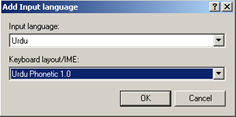
Now press
OK on all windows to close them. You can
restart your computer now to load new settings. Once you have restarted, you can see that Urdu language is available in your taskbar as shown in this screen shot:
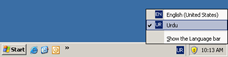
Now to switch between Urdu and English, you can press
Alt+Shift. Or on your taskbar you can see
EN or
UR and click on it to select the language.
 Arabic is first choice for a Muslim, because it is language of Allah, his prophet and haven’s language. that’s why it using every sector of world. even in computer technology. old package of operating system perfectly accept this language. but newest systems are facing problem to perform Arabic language. today we discuss about Arabic latters problem in windows 7.
Arabic is first choice for a Muslim, because it is language of Allah, his prophet and haven’s language. that’s why it using every sector of world. even in computer technology. old package of operating system perfectly accept this language. but newest systems are facing problem to perform Arabic language. today we discuss about Arabic latters problem in windows 7.