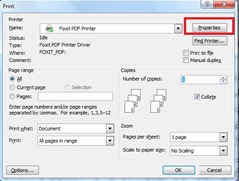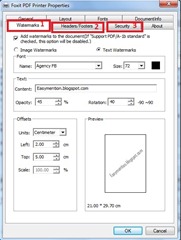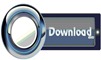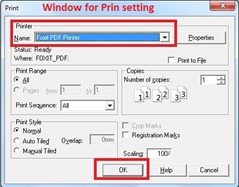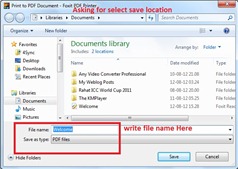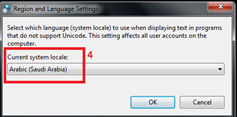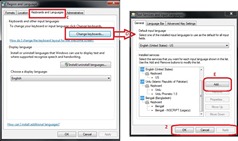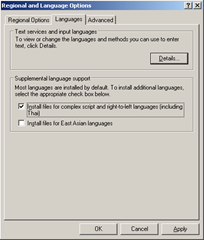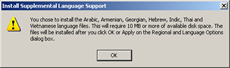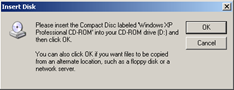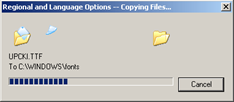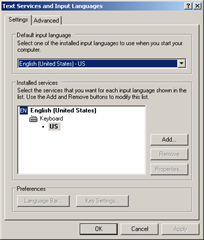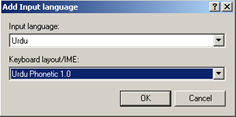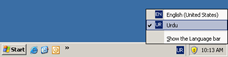Inpage is must useful Urdu writing software. l was discussed details about this soft many posts. see these posts like: 1, 2, 3,
Inpage is must useful Urdu writing software. l was discussed details about this soft many posts. see these posts like: 1, 2, 3, My topic of this post the solve of problem which occurred when you start in page.
Problem: when you open and start the Inpage software In Windows 7, it shows you this message.
Failed to update the system registry. Please try using REGEDIT.

Solve: This problem occurred usually when the program is not compatible with Windows 7. In this situation you might run the program in compatible mode.
Failed to update the system registry. Please try using REGEDIT.

Solve: This problem occurred usually when the program is not compatible with Windows 7. In this situation you might run the program in compatible mode.
To run the Program Compatibility troubleshooter
1. Open the Program Compatibility troubleshooter by clicking the Start button  , and then clicking Control Panel.
, and then clicking Control Panel.

2. Under program click “Run programs made for previous versions of Windows”.

3. An window will be appeared like the shoot

4. Click on the “Next” button, you might be see an window containing with programs list. select your expected software from the list. and click on “next” button. see the shoot

5. Then an window asks you to select troubleshooting option, select the 1st option “Try recommended setting”.

6. The system will make the software compatible with your using operating system.

Now the problem is gone.

2. Under program click “Run programs made for previous versions of Windows”.

3. An window will be appeared like the shoot

4. Click on the “Next” button, you might be see an window containing with programs list. select your expected software from the list. and click on “next” button. see the shoot

5. Then an window asks you to select troubleshooting option, select the 1st option “Try recommended setting”.

6. The system will make the software compatible with your using operating system.

Now the problem is gone.